Updating from Ubuntu 22.04 to Ubuntu 23.04
Now that Ubuntu 23.04 has been released this is the steps to update from 22.04
Of course, this assumes that you are on 22.04.
This guide is very “brief”, if you are not sure what a command does, please look it up first and make sure you know what you are doing.
If you brick your release, don’t blame me, do your homework first 🙂
Update everything
Update everything and install the update managed, (you probably have it already)
sudo apt update && sudo apt upgrade -y && sudo apt install update-manager-core -y
You might be asked a couple of questions, just say yes
When this is done you need to update the manager to tell it that you can update to the next release version
Open the editor and change the upgrade policy
sudo nano /etc/update-manager/release-upgrades
Change the “prompt” to “normal”, (press Ctrl-0 to save and Ctrl-X to exit)
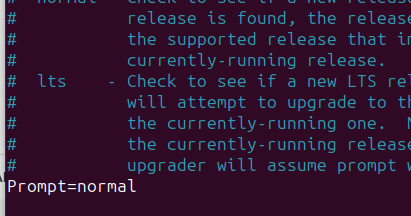
Change the source list to now look at the “lunar” instance instead of “jammy”
sudo sed -i ‘s/jammy/lunar/g’ /etc/apt/sources.list
Update everything … again
sudo apt update && sudo apt upgrade -y
Do the actual update
sudo apt dist-upgrade -y
You will be asked a few questions, it really depends on your environment and setup.
Most questions are fairly straight forward, so say yes to everything.
You will also be asked to remove/replace certain things.
Just read the messages carefully, most of them are fairly simple to understand.
Done
You are now done, so just reboot, (takes a bit longer).
sudo reboot
Once the reboot is done, you can check the version number.
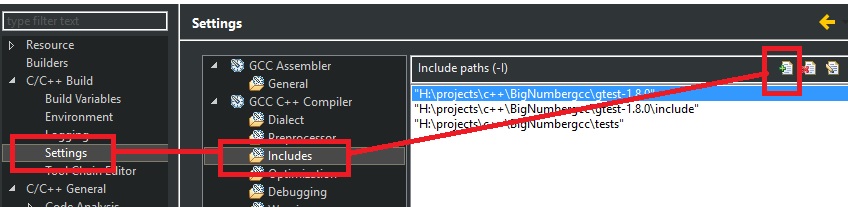
Recent Comments